This guide is based on SNAP Postman Collection
Postman Installation
- Go to the official Postman Website
- Choose your operating system
- Select Windows, macOS, or Linux depending on your OS.
- Download the installer
- Click the download button and wait for the file to finish downloading.
- Run the installer
- On Windows: Double-click the
.exefile - On macOS: Open the
.zipor.dmgfile and drag Postman to your Applications - On Linux: Extract and run the binary or install via Snap (
sudo snap install postman)
- On Windows: Double-click the
- Launch Postman
- Open Postman from your Applications or Start Menu.
- Sign up or log in
- Create a Postman account or log in with an existing one (you can also skip login if you prefer offline use).
Forking a Postman Collection
- Open the collection link
- Open SNAP Postman Collection in your browser.
- Click “Fork”
- In the top-right corner of the collection view, click the “Fork” button.
- Choose your workspace
- Select your personal or team workspace where you want to save the forked collection.
- (Optional) Rename the fork.
- Click “Fork Collection”
- The collection is now copied into your workspace.
- You can start making requests and editing as needed!
Set Up Environment Variables for SNAP
-
In Postman, go to the left sidebar and click on the “Environments” icon (or use the gear icon ⚙️ at the top right).
-
Click “+ Add” to create a new environment.
-
Give it a name like
SandboxorProduction. -
Add your variables (this is the mandatory variables, how to get can be seen on snap prerequisite):
Variable Name Initial Value Current Value client_idyour_client_id_hereyour_client_id_hereclient_secretyour_client_secret_hereyour_client_secret_hereprivate_keyyour_private_key_hereyour_private_key_here -
Click “Save”.
-
In the top-right corner of the Postman app, select your new environment from the environment dropdown.
Run the Request
- Open your forked collection.
- Run the helper folder to install some dependencies
- Choose the request you want to test.
- Hit Send — the pre-request script will auto-generate
timestamp,x_external_id, andsignatureusing your environment variables.