Creation via Dashboard
Follow these simple steps to create and share your payment link in minutes. Whether you're on your desktop or mobile device, generating a payment link through the Durianpay Dashboard is quick and easy. Here’s how:
Step 1: Log in to your Durianpay Dashboard
Log into your Durianpay Dashboard using your credentials. If you don’t have an account yet, reach out to your dedicated account manager to get one set up.
Step 2: Navigate to the Payment Link Creation page
Once you've logged in, use the sidebar menu to navigate to the Payment Link page. Here, you’ll see a list of your previously created Payment Links along with their details. To create a new link, click on the Create New button to access the form.
Step 3: Enter all the required transaction information
Add Payment Link Details
Enter the following details to set up your payment link:
- Amount: Enter the total amount for the payment link.
- Expiry Date: Set how many days the payment link will remain active by adjusting the number with the
+and-buttons.
Add Customer Details
Be sure to complete the Name, Phone, and Email fields. The Phone and Email will also be used to send notifications and updates to your customers.
(Optional) Add Customer Address
This section becomes mandatory if you plan to offer BNPL as a payment method. Make sure to fill in the Address, City, Province, and Post Code fields.
(Optional) Add Items
This step is necessary if you're offering BNPL or LinkAja as payment methods. Click on + Add New Item and provide the required item details.
(Optional) Notes
Include any relevant transaction notes that might be helpful.
(Optional) Choose Transaction Fee Option
Decide how the transaction fee will be applied. You have two choices:
- Fee is charged to Merchant: The transaction fee will be deducted from the total payment received and covered by you.
- Fee is charged to Customer: The transaction fee will be added to the total amount due, making the customer responsible for covering the additional cost (Total = Subtotal + Fee).
Choose the option that best fits your business model and ensures a clear payment process for both you
Step 4: Review your entries
Double-check all the information you’ve entered to ensure accuracy before creating the link. This includes verifying the payment amount, customer details, and any optional fields. Keep in mind that some fields, like the customer address, are required for specific payment methods (e.g., BNPL).
Step 5: Generate your Payment Link and share it instantly
Once all details are confirmed, click the Create button to generate your payment link. The shareable link will appear on your screen, ready to be shared. You can directly send it via WhatsApp, email, or simply copy and paste it anywhere you need.
Updated 7 months ago